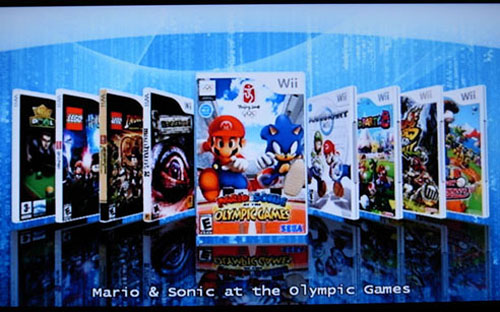So you don't know how to make partitions on a USB device with Mac OS-X? Look no further!
Result- Get your drive working with Mac OS-X
Guide
Computer ---------------------- |
Erase and format a hard drive in Mac OS X 10.4 and earlier, or 10.5 and later
NOTE:The drive will only have 1 partition and will only be able to read andwrite Wii data once it is formatted to WBFS with a USB loader. If youwould like to be able to read and write non-Wii data following thepartitioning instructions.
1. Connect your USB device (external hard drive, SDHC, etc.)
2. In the Applications folder, open Utilities, and then double-click Disk Utility.
3. In the left column, click the drive you would like to erase and format.
4. To the right, click the Erase tab.
5. Set Volume Format to 'MS-DOS (FAT)'.
6. When you're finished making changes, click Apply.
Erase, format, and create 2 or more partitions in Mac OS X 10.4 and earlier, or 10.5 and later1. Connect your USB device (external hard drive, SDHC, etc.)
2. In the Applications folder, open Utilities, and then double-click Disk Utility.
3. In the left column, click the drive you would like to erase, format, and partition.
4. To the right, click the Partition tab.
5.In the drop-down menu under 'Volume Scheme:', choose the number ofpartitions you want to create during the initializing process.
6.Select the partition you want for the Wii. Adjust partition sizes bydragging the handles that represent the partition borders or by typingin the size.
NOTE: If using USB Loader GX, the first partition must be the one for images and the second one for WBFS.
7. Click Options. Select 'Master Boot Record' and then click okay.
8. In the drop-down menu to the right of 'Format:' select 'MS-DOS (FAT)'.
9.For the other partition(s), you may leave it at 'Mac OS Extended(Journaled)' [Viewable on a Mac or Windows with MacDrive] or alsochange it to 'MS-DOS (FAT)' [Viewable on Mac, Windows, and Wii apps but4GB file size limit].
10. Name your partitions.
11. When you finish making changes, click Apply.